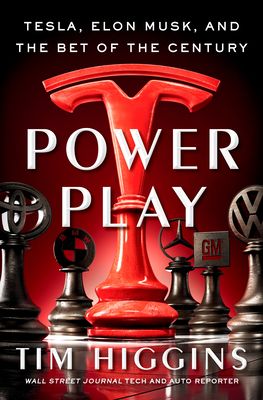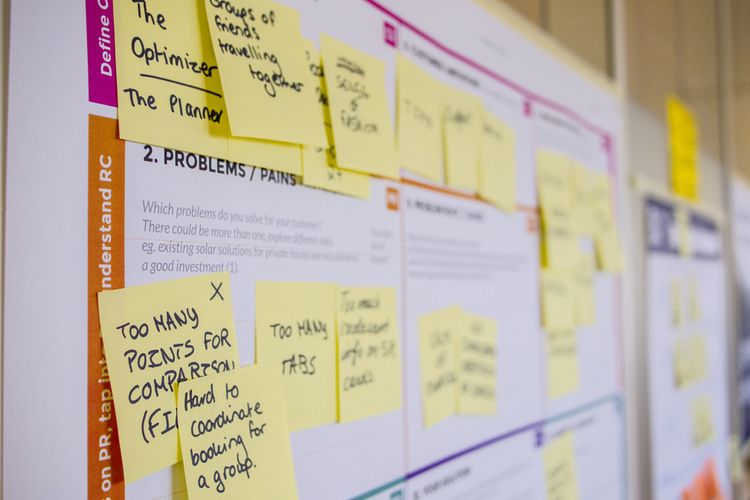Paletro
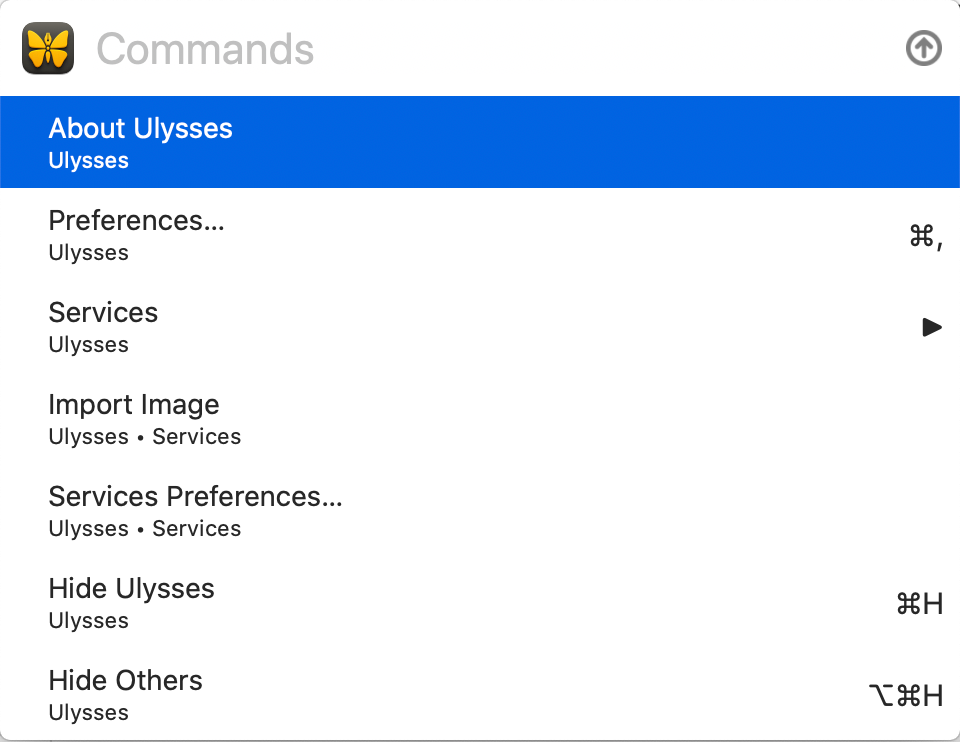
Over the past year I’ve been using a productively application called Paletro. The Paletro team describe their app on their site as:
Command Palette, in any applications on macOS: With Paletro, by pressing ⇧⌘P, you have access to all of the functionality of current focused app, including keyboard shortcuts for the most common operations.
Note you can adjust the default activation shortcut to something more familiar to your workflow. Mine is ⌃ + ⌘ + / (or Control + Command + /).
How I use Paletro
Over the years I’ve developed a serious habit of using keyboard shortcuts. My speed on the keyboard has dramatically increased and I am able to get things done more efficiently. It’s that 1% consistency over time that adds up (see my previous blog post about consistency here). The aim of Paletro is to keep your fingers on the keyboard verses having to use the mouse. If you can do that and leverage all possible shortcuts using Paletro then you will save a lot of time.
Here is an example screenshot when you activate Paletro with the above shortcut while using Ulysses (my writing app):
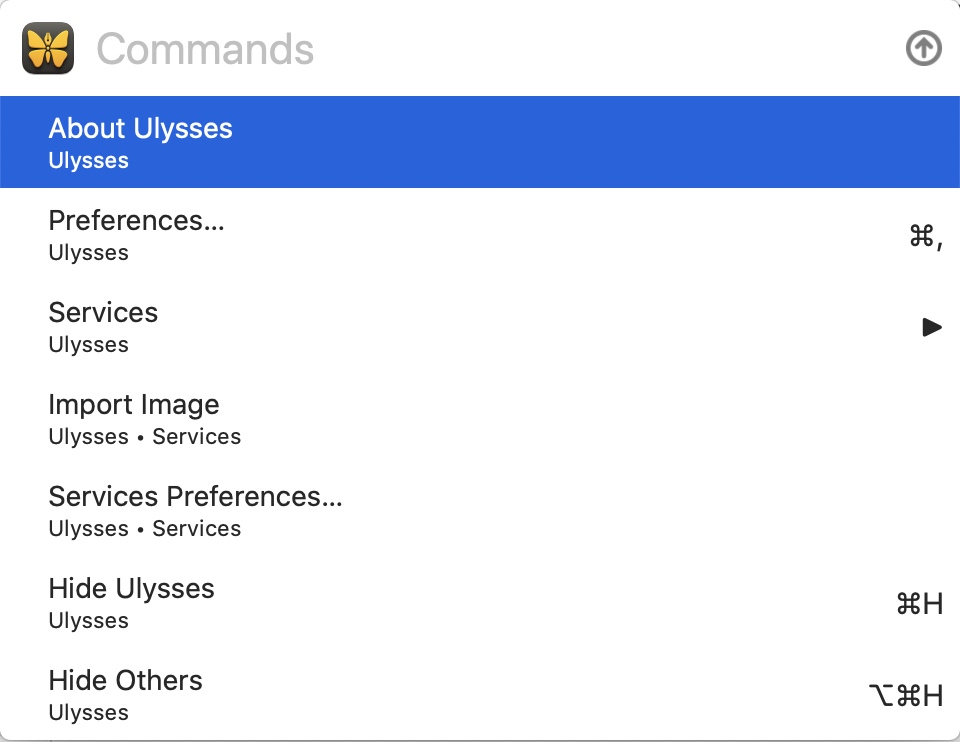
You can then simply start typing the name of your shortcut and it will narrow the search. Once narrowed you hit enter and the shortcut is activated. Magic!
Where to get it and how much?
Paletro is only available on MacOS and is available here. As of this writing this blog it only costs $6.99 USD. It’s a pretty cheap investment that comes with two licences.